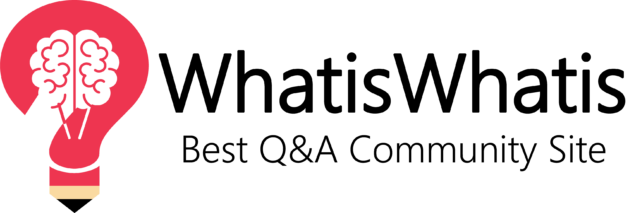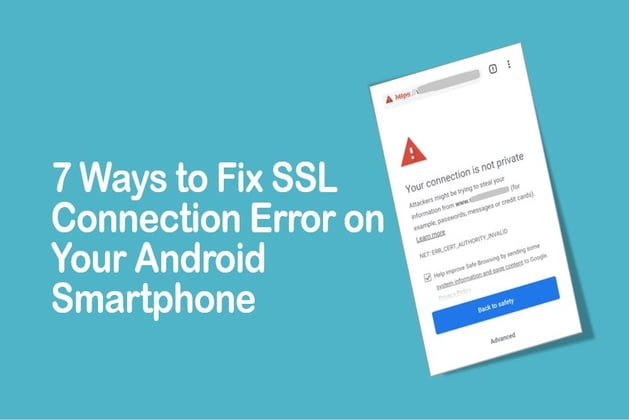We live in an era that’s driven to a large extent by mobile phones (or Smartphone, if said more precisely). In such a mobile-driven era, it’s not surprising that a majority of web surfing is done on Smartphone. And since Android is the dominant Smartphone operating system, the large number of issues related to web browsing also arising in Android Smartphone. One of those common issues is SSL error, which states “Your connection to this site is not private”, or something similar to that. This error is caused whenever your web browser fails to validate the SSL certificate of a site, and there may be a number of reasons behind it. If you’re facing this error on any specific website, then most probably the website itself may have some issue and nothing is wrong at your end. But if you’re facing the error on all HTTPS websites, here are a few things that you can do on your Android Smartphone to fix the issue:
Ways to Fix SSL Connection Error on Your Android Smartphone
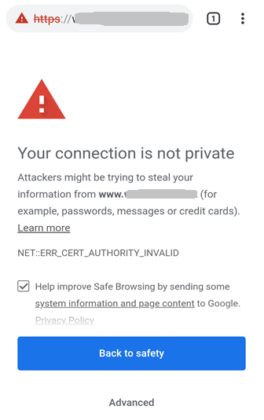
1. Date and Time
This is unarguably the most common reason behind SSL errors not only on Android devices but on all devices. Incorrect date and time will always throw SSL connection not private error, no matter on which device you’re, because it causes problems in the validation of website’s SSL certificate. While nobody uses wrong date/time on their devices, it’s better to check them once while troubleshooting SSL related problems. Navigate to Settings >> Date and Time and enable ‘Automatic date & time’ from there. This will help you ensure correct date and time on your device for most part of your life, because it syncs the time of your device from the clock of your Cellular network.
However, if your time/date is not correct for some reason despite having this feature enabled, turn it off and set the correct date and time manually.
2. Incognito Mode
Trying to open the web page that’s throwing SSL error in an incognito tab is second best option that you can try. Since incognito mode doesn’t rely on the data collected by your browser regarding various web pages, there’s a good chance that you may be able to open your desired link in this mode. So, fire an Incognito window from your phone’s browser and try to open the link there.
3. Delete Browser History and Cache
Whenever you visit a web page, parts of that page are downloaded and stored locally by your browser to quickly load the page when you try to load it next time. Good intentions, but sometimes the same good intentions also lead to unexpected outcomes. Those same locally stored parts of the web page – called Cache files – occasionally interfere with the validation of SSL certificates, and there are a number of different reasons behind that. But we’re not here to discuss those reasons, so we’ll stick to the point. If SSL error on your Android device is being caused because of this reason, you can fix it by deleting the history and cache files of your browser. The location of these options varies between different browsers, but mostly you can find it in the Settings of your browser.
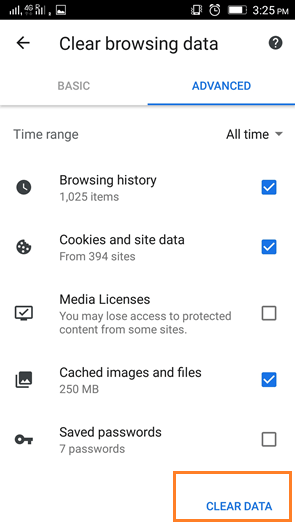
4. Disable Antivirus and Other Security Apps
While it usually doesn’t happen because of this reason, many times antivirus and other security apps installed by you can cause SSL errors to happen (especially if you’ve got more than one of them). So, it’s a good idea to disable them and see if it can make any difference. Also check your firewall’s settings for blocking any website from loading secure connection.
5. Change Network
Sometimes a network connection also causes SSL errors due to various issues. If any of the above-mentioned steps have not been able to fix the SSL connection error on your Android device, the next thing that you can do is changing your network. Try opening the web page that’s showing the SSL error on a different Wi-Fi or cellular network and see if that fixes the issue.
6. Update/Change Browser
If you’re still seeing the error despite trying everything mentioned above, then maybe your web browser has got something wrong. And the way to fix all issues of a browser on Android is to update it. Update your browser from Play Store and see if the error goes away. If it doesn’t go away despite updating, you may also try a different browser. There are multiple browsers available in Google Play Store. The same goes with desktop browser if you face this error on it. For example, below are shortcuts for PC and mobile to update Chrome browser.
- Update Chrome in PC: Chrome menu → Help → About Google Chrome
- Update Chrome in a Mobile Phone: Chrome menu → Help → Update Google Chrome
7. Factory Data Reset
Finally, if everything fails… something may be wrong with your device. I agree, this is one of the most brutal things to do with your Android device, but unfortunately if everything told above has failed to fix the SSL error on your phone then this is the only thing remaining to be done. Try it after backing up your data in a memory card, and this will most probably fix the issue.
Conclusion
So that’s how you can fix the SSL error on your Android Smartphone. SSL certificates are an important part of web security, so rather than proceeding to forcefully open the websites on unsecured connections it will be better if you fix the issue first. Keep this thing in mind while browsing the web. Clicking on “Proceed anyway” link is not always safe to browse as it may contain virus or malware. You can also uninstall browser or try another browser.