In the realm of email clients, MBOX files hold a unique position. These files, commonly used by email clients like Thunderbird and Apple Mail, store email messages, attachments, and other data in a structured format. However, when it comes to accessing MBOX files within Microsoft Outlook 365, users encounter a compatibility hurdle. Outlook 365, by default, doesn’t support MBOX files, leaving users seeking alternative methods to open and utilize their MBOX data.
Demystifying MBOX Files: A Brief Overview
MBOX files, an acronym for Mail Box, represent a standardized file format for storing email data. These files are commonly generated by email clients like Thunderbird, Apple Mail, and Eudora. Each MBOX file contains a single email message, with multiple MBOX files forming an email archive.
Encountering MBOX Files: A Glimpse into Compatibility Issues
While MBOX files are widely used, Outlook 365 doesn’t natively support them. This incompatibility poses a challenge for users who need to access MBOX data within Outlook 365. The inability to directly open MBOX files in Outlook 365 stems from differences in the underlying file formats used by each system.
Unveiling the Methods: Opening MBOX Files in Outlook 365
Despite the inherent incompatibility, there are two primary methods to open MBOX files in Outlook 365: the manual method and the automated tool method.
Manual Method: A Step-by-Step Approach
The manual method involves converting MBOX files to a format compatible with Outlook 365, typically PST (Personal Storage Table). This process involves utilizing conversion tools like Thunderbird or Shoviv MBOX Converter.
Check these also:
How to migrate PST to Office 365 archive
How to Convert MBOX to PST
Step 1: Download and Install a Conversion Tool
Download the installation file for the chosen tool from its official website.
Run the installation file and follow the on-screen instructions to complete the installation process.
Step 2: Convert MBOX Files to PST Format
- 1. Launch the MBOX to PST conversion tool.
- 2. Click on the “Add MBOX File” button or browse to the location of your MBOX files.
- 3. Select the MBOX files you want to convert and click on the “Convert” or “Export” button.
- 4. Choose PST as the output format and specify the destination folder where you want to save the converted PST files.
- 5. Click on the “Start” or “Convert” button to initiate the conversion process.
Step 3: Import PST Files into Outlook 365
- 1. Outlook 365 and click on the “File” tab.
- 2. Select “Open & Export” and then choose “Import/Export Wizard.”
- 3. Click on “Import from another program or file” and then select “Outlook Data File (.pst).”
- 4. Click on “Browse” and locate the PST file you want to import.
- 5. Select the “Replace duplicates with items imported” option and click on “Next.”
- 6. Click on “Finish” to complete the import process.
Once the import process is complete, the converted emails from your MBOX files will be accessible within Outlook 365.
Automated Tool Method: A Streamlined Solution
The automated tool method employs specialized software that directly opens MBOX files within Outlook 365. These tools, like Shoviv MBOX to Office 365 Converter, simplify the process by eliminating the need for conversion.
Step 1: Run Shoviv MBOX to Office 365 Converter tool
Install and run the shoviv MBOX to Outlook converter tool in your computer system.
Step 2: Add the MBOX File by clicking Add Mailbox
Browse the path or folder where MBOX files are located. select the MBOX file you want to open.
Step 3: Select ‘Export to Office 365’ From Epxort Menu
After Adding and previewing the MBOX file, select an export option. In case of migrating MBOX in Outlook 365 select ‘Export Office 365’ and click next.
Step 4: MAP Source MBOX folder with target Office 365
MAP your MBOX mailbox with Office 365 mailbox. Enter your Microsoft Office 365 credentials and verify yourself.
Step 5: Click on the Export Button to start the Migration
Once you map your mailbox and review your Export settings such as items filter and date filters. Once verified click on the Export button to begin opening MBOX file in Outlook 365 mailbox.
MBOX File vs Outlook 365: A Comparative Analysis
While both MBOX files and Outlook 365 serve the purpose of storing email data, they differ in their underlying structure and compatibility.
MBOX File
- Native format for email clients like Thunderbird and Apple Mail
- Stores individual email messages in separate files
- Requires conversion for use in Outlook 365
Outlook 365
- Cloud-based email service with native PST file format
- Stores email data in a centralized database
- Supports a variety of email protocols
Benefits of Microsoft Office 365
Microsoft Office 365 offers a suite of cloud-based productivity tools, including Outlook 365, that provide several benefits:
- Accessibility: Access emails from anywhere with an internet connection
- Collaboration: Share and co-edit documents in real-time
- Security: Protect data with robust security measures
- Scalability: Easily accommodate growing user needs
Conclusion: Bridging the MBOX Gap
Opening MBOX files in Outlook 365 requires either manual conversion or the use of specialized tools. While the manual method offers more control, automated tools provide a streamlined approach. Regardless of the chosen method, successfully opening MBOX files in Outlook 365 enables users to access and manage their MBOX data seamlessly within the popular email client.
FAQ’s To Open MBOX file in Outlook 365
Outlook 365 doesn’t have native support for opening MBOX files. It primarily supports PST, OST, and MSG file formats. However, you can still access MBOX files in Outlook 365 using conversion methods or third-party tools.
There are several ways to access MBOX files in Outlook 365:
Conversion Tools: Utilize third-party conversion software designed to convert MBOX files into formats compatible with Outlook 365, such as PST.
Importing via Email Client: Use an intermediate email client (like Thunderbird or Apple Mail) that supports MBOX files, then import the MBOX data into Outlook 365 via manual export/import methods.
Using Online Services: Some online services offer cloud-based MBOX to PST conversion, enabling easy import into Outlook 365.
Yes, there are free and paid tools available for MBOX to PST conversion. Some free tools offer limited functionalities, while others provide comprehensive solutions. Be sure to research and select a tool that meets your requirements for data integrity and compatibility.
Preserving the folder structure during the MBOX to Outlook 365 migration depends on the conversion method or tool you choose. Some professional conversion tools allow users to maintain the folder hierarchy during the transfer, ensuring an organized mailbox structure in Outlook 365.
Data loss risks can vary depending on the conversion method or tool quality. It’s crucial to use reliable and reputed conversion tools or services to minimize the possibility of data corruption or loss during the migration process. Always back up your MBOX files before initiating any conversion to ensure data safety.
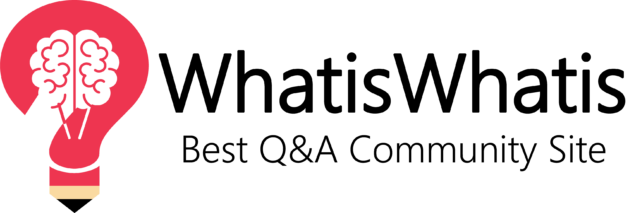
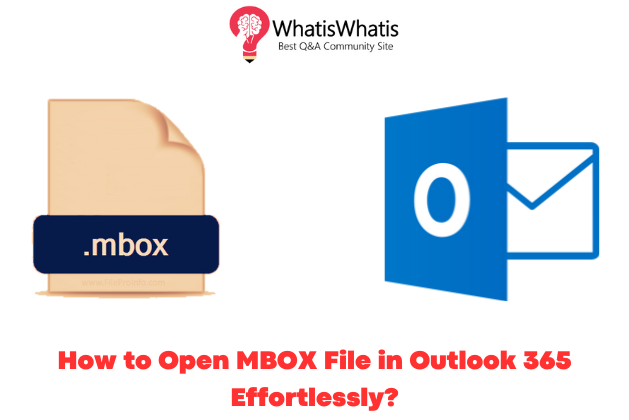

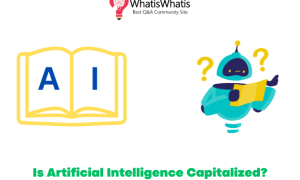
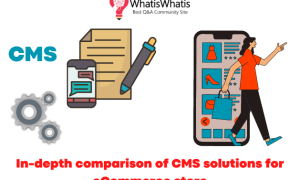

Leave a comment