The Notes Storage Facility is an NSF file in which HCL Lotus uses Notes to store all kinds of data like email messages, chat, documents, etc. PST is Personal Storage Table, a file format used by Outlook to store data. Microsoft develops Outlook, and Lotus Notes is a product of HCL Lotus Notes.
Many users are moving from Lotus Notes to Outlook due to many reasons. However, there are many benefits, which is why users execute the migration task. Outlook provides better security features. Thus, users execute the conversion task.
Nevertheless, in this blog, you will get all solutions to execute the task, and here we will explain in detail about the best NSF to PST converter tool. Read the whole blog carefully, and you will get your perfect solution to convert NSF file to PST format.
Also learn:
Convert EML Files to PST Without Outlook Configuration
Two Easy Methods To Convert OST To PST Free
How To Import PST Files into Yahoo Mail in Bulk
Why do users convert NSF to PST?
All the reasons, which is why users execute NSF to PST conversion task, are explained below-:
- It is difficult to synchronize Lotus Notes it requires technical expertise. However, with Outlook, there is no such limitation.
- Outlook is much more cost-efficient as compared to Lotus Notes. Therefore, users convert NSF to PST.
- The interface of Outlook is much more attractive and accessible as compared to Lotus Notes.
- Outlook provides an option to save mailboxes in two formats OST and PST. Moreover, Lotus Notes does not have such a feature.
- Users can access multiple Accounts in Outlook.
- The maintenance cost of Lotus Notes is much more costly than Outlook. Hence, users convert NSF to PST file format.
Methods to execute the task:
To execute the task, there are two methods available. Manual and Professional NSF to PST converter Tool. The manual method is the oldest and most traditional method, but it has many disadvantages and limitations; hence users mostly opt for a professional tool to convert NSF to PST. The professional tool does not include such limitations and disadvantages. Let us first discuss the manual method.
Manual method to convert NSF to PST:
Before executing the conversion task, make sure that you have taken a backup of PST files. Therefore, if any unwanted situation occurs, you can deal with it. However, if your data is deleted or lost, you can retrieve your data with a backup. Follow the stages given below to convert NSF to PST.
Phase 1- Export the NSF file into CSV format.
- Step 1: Install HCL Lotus Notes.
- Step 2: Open the Lotus Notes application and click on the file.
- Step 3: Browse the location of the NSF file and click on open.
- Step 4: Click on the export option from the file menu.
- Step 5: Type and enter the file name, and choose the location saving type.
- Step 6: Choose CSV (Comma Separated Value) and Click on the Export.
- Step 7: Select the option to export all documents or select the data and click on OK.
- Step 8: The CSV file will be stored in the browsing location.
Phase 2- Import CSV file into MS Outlook.
- Step 1: Open and Install the MS Outlook.
- Step 2: Go to the file, select the “Open and Export” option, and then click the “Import/Export” option.
- Step 3: Select “Import from another program or file” and click Next.
- Step 4: Choose the CSV (Comma Separate Value). Select Next.
- Step 5: Browse the location where the NSF file is exported as CSV.
- Step 6: To export the data choose the target Folder and click on Next.
- Step 7: Map the file or change the location if you want. Mark the check box and click on Next.
- Step 8: the task to export CSV to Outlook will start.
Limitations of the manual method:
There are numerous limitations to convert NSF to PST if you execute the task with a manual method. However, with a professional NSF converter Tool, there is no limitation or disadvantage. All the limitations are mentioned as follows-
- If you are not a technical expert, you can face the issue of losing data, which is a tremendous loss for every organization.
- The manual method is complicated, and thus it is difficult to perform.
- This method consumes a lot of time to execute the task.
- Users cannot convert selective NSF files.
- Therefore, a professional NSF to PST converter tool is better than a manual conversion method.
Professional tool to convert NSF to PST:
The ideal and best professional NSF file converter tool is Shoviv NSF to PST Converter Tool, which has many advanced features.
Features of the Shoviv NSF converter tool are as follows:
- The GUI of the Shoviv tool is user-friendly, therefore, technical and non-technical users can convert NSF to PST without hassle.
- It allows adding multiple NSF files to convert to PST file format.
- Moreover, users can save NSF to EML and MSG file formats.
- The software maintains the hierarchy of folders and does not alter the originality of data.
- Shoviv NSF file converter tool is the fastest and perfect software to convert NSF to PST.
- Users can opt for the Incremental export feature to resume the task from the last ended point and prevent data from duplicity.
- You can use the Folder mapping option to export items from one particular folder to another particular folder.
- To filter out the data, use the Filter option, which excludes the undesired items, and includes the desired ones.
- The software allows splitting large PST files, However, you can set the size for resultant PST files.
- With a feature like an Email translation, you can change the canonical name with the SMTP email addresses.
- It provides a preview facility allowing users to preview all the data and files selected for the conversion task.
- All the features of the software are mentioned above. You can use the options and quickly execute the conversion task without any extra effort with the Shoviv NSF converter tool.
Working of the Shoviv software:
Follow the steps given below carefully execute the task with Shoviv software;
Step 1: Download the Shoviv NSF to PST Converter Tool Exe from the website.
Step 2: Open the software after installing it.
Step 3: Choose the Add NSF option from the ribbon bar.
Step 4: you have to add the NSF file you want to convert.
Step 5: Select the Outlook PST option from the ribbon bar.
Step 6: Check/uncheck the subfolders and then click Next.
Step 7: Follow the steps given below-:
- Browse the location to save the resultant PST file.
- Use options like Incremental export and split file size, or you can use other options if you want. Click Next.
Step 8: Use the Filter option as you need.
Step 9: your NSF to PST conversion task will start. You can save the generated report if you want. After completing the whole process click on Finish.
Conclusion:
At last, after all the discussion, the conclusion is that Shoviv NSF file Converter Tool is the best in the market. Moreover, it has features that enhance growth and smoothly perform the conversion task. The manual method is risky, and no one wants to take a risk with their crucial data.
The Shoviv tool is the quickest and safest software. Thus, it is considered most to go with a professional Shoviv NSF file converter tool. It also allows users to try the free Demo version of the software, which allows accessing the first fifty items per folder without any cost. The software has technical support teams available 24*7 to guide you.
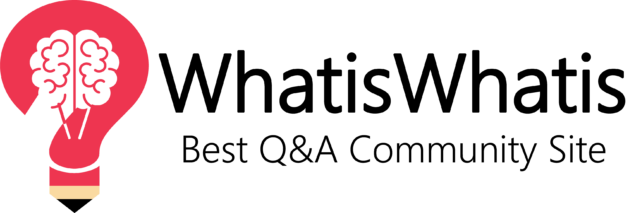



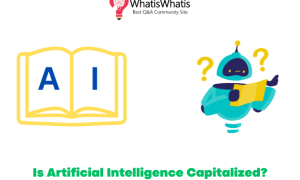
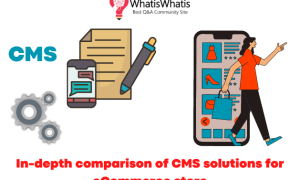
Leave a comment