Periodically, Microsoft releases updates for the Exchange Server system, called Cumulative and Security updates. These updates include several improvements, fixes, and new features. More importantly, these updates help secure any back doors which were found by hackers. It’s always important to have the latest Exchange Server Cumulative and Security updates installed to ensure proper functioning server.
Since these aren’t quick simple updates, it’s always a best practice to plan a maintenance window on the Exchange Server or servers and have a backup before the patching, in case something goes wrong during the patch cycle. Also, a testing plan after the patching is ideal. Anything can happen during an update.
Know more: Top 5 Space Engineers server Hosting Platforms for Everyone
In this article, we will be showing how to restart the Exchange Services after an Exchange Update. Also, we will be going through some of the issues that may occur during or after the updates.
After the cumulative or security update is completed, services restart automatically for the update to be applied, if a restart is not requested by the patching or if there were also any Windows updates. It is a good practice to separate the Windows updates from the Exchange Server updates. The reason is that if something breaks, there will be several points of failure to troubleshoot.
You should not have to stop or start any services if these are Windows updates or Exchange updates, as this is done automatically by the update or patch. Install the updates and reboot the server as you normally do. Do not try to start the services after the update without restarting, if prompted, as this would break your system.
Learn more: Tips On Choosing Best of Dedicated server Hosting
Some updates would be applied after a restart of the machine. If the services are started beforehand, it would hinder the successful installation of the patches. If services do not start as they should, this means there is an issue with the update(s) and your system. If everything starts as expected post-reboot, rest easy.
Now, after a reboot, you notice that emails are coming in and going out using the Outlook application but you get complaints from the users and administrators that Exchange Server OWA and ECP are showing errors or blank pages. In this case, the first thing to do is check that all services are running. You can do this manually from the Services.msc MMC, but it would be best to script it as there could be human errors.
Exchange Server Cumulative or Security updates can break the Exchange Services. This may happen due to third-party applications or an issue during the update. The first thing to do is reboot the server and see if the services start automatically.
During an update, the services would change to manual from automatic. If the service which is not running is started and there were no issues is because during the update, the change from manual to automatic would have failed. From the service, you need to change the Startup Type.
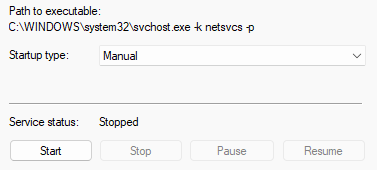
If the service would not run, there could be a dependency on the service. This means that there is another Windows or Exchange service that is not running. If the problem persists, it would be best to investigate the event viewer. This means that something went wrong during the installation.
Find more: How to Convert Exchange EDB to pst in the Most Efficient Way?
As said, rebooting the server would restart the services properly. You wouldn’t have to manually start the services. However, if you want to restart the services manually, below is the basic and standard list to restart the services listed with preference.
- MSExchangeADTopology
- MSExchangeAntispamUpdate
- MSExchangeDAGMgmt
- MSExchangeDiagnostics
- MSExchangeEdgeSync
- MSExchangeFrontEndTransport
- MSExchangeHM
- MSExchangeIMAP4BE
- MSExchangeIS
- MSExchangeMailboxAssistants
- MSExchangeMailboxReplication
- MSExchangeDelivery
- MSExchangeSubmission
- MSExchangeRepl
- MSExchangeRPC
- MSExchangeFastSearch
- HostControllerService
- MSExchangeServiceHost
- MSExchangeThrottling
- MSExchangeTransport
- MSExchangeTransportLogSearch
- MSExchangeUM
- MSExchangeUMCR
- FMS
- IISAdmin
- RemoteRegistry
- SearchExchangeTracing
- Winmgmt
- W3SVC
This can be scripted in PowerShell by putting the services mentioned above in an array and using a for each loop to start the service (see below).
foreach ($service in $auto) {
Set-Service -Name $service -StartupType Automatic
Write-Host “Enabling “$service
}
If the update broke the IIS or an Exchange Service, you might end up with an unusable server with many points of failure and a disaster in hand. You can restore the server, but you would end up with emails being lost that were delivered during the update and troubleshooting, and the database is damaged.
Fear not as you can use an application called Stellar Repair for Exchange to reduce the downtime to a minimum. With this exchange EDB Recovery Tool, you can open multiple EDB files without an Exchange running from any Exchange Server version.
Also Read: How to Fix Default Outlook Profile.ost Cannot be Opened?
You can browse through the files and export to PST and other formats. In case of a disaster, you can re-install the Exchange Server and export directly from the EDB to a Live Exchange Server database.
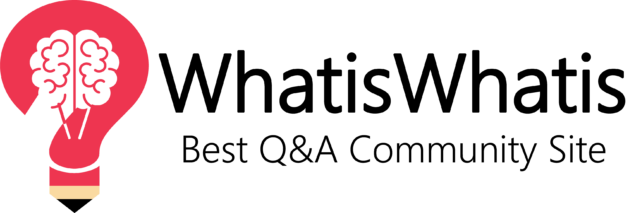
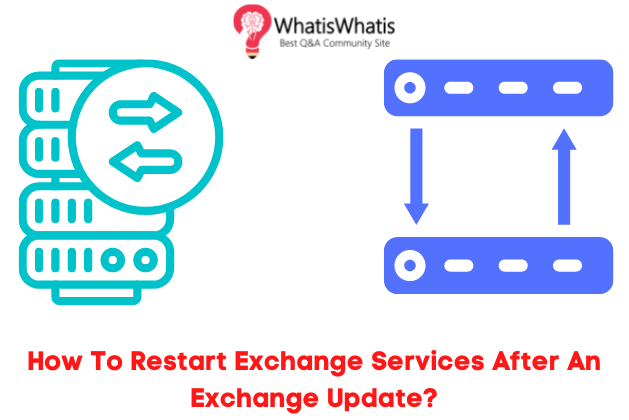


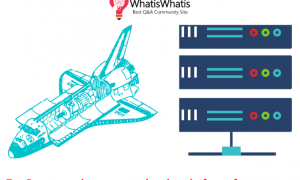

Leave a comment