How to fix the Typeerror: ‘int’ object is not iterable on Python? What are the easy ways to fix int object is not iterable error?
Python developers often come across typeerror: 'module' object is not callable types of bugs. Usually, developers find it when working on Python. Usually, all Python file modules end with the extension .py. Modules form a significant part of Python through which you can explain variables and functiRead more
Python developers often come across typeerror: ‘module’ object is not callable types of bugs. Usually, developers find it when working on Python. Usually, all Python file modules end with the extension .py.
Modules form a significant part of Python through which you can explain variables and functions outside the main language. It helps you divide your code into multiple files and arrange them accordingly.
An example of why typeerror: ‘module’ object is not callable occurs?
Define a module called ‘bakes.’ The module will have to only read_file.
Your file name should be bakes.py. It makes for an easy reference while dealing with such a file.
def read_file():
all_bakes = []
with open(“bakes.txt”, “r”) as bake_file:
bake_list = bake_file.readlines()
for b in bake_list:
all_bakes.append(b.replace(“\n”, “”))
return all_bakes
Thus, the function reads all the content starting with ‘bakes.txt.’ Subsequently, it adds each line to the list of all_bakes. In the next step, it will print out all the bakes.
You can also use different examples in the above scenario to get help on it. Let us know your thoughts and opinions if you have more confusion on typeerror in the Python language.
Understanding typeerror: ‘module’ object is not callable
Python code modules exist in various file formats. There are multiple ways through which you can import values from modules in the Python language. You should clearly explain the specific function that you wish to recall from a module while referring to a function.
Most of the functions within Python are sufficient enough to perform various operations. They work within modules and are included in Python programs.
How to fix Python typeerror: ‘module’ object is not callable bug?
In Pyrthon, you can use various mathematical modules. Using functions like () or factorial is completely okay. But if you use the symbol () to denote ‘physics’ the compiler won’t perform. It may lead to a bug called TypeError module object is not callable in Python.
Describe Typeerror module object is not callable Python 3
Usually, people get confused between module name and class name. The error becomes evident at the time of importing a module name as either class or module. They shouldn’t have the same name.
When the Python compiler couldn’t understand the difference between module name and function name, the error occurs. If you try to execute a module name as a function and vice versa, the error alerts would continue to be displayed.
In order to fix this error or bug, you have to modify the import statement in the Python file and clearly state that a particular function is correct in the import statement. When an imported module is executed accordingly, the compiler would work perfectly.
In Conclusion:
You can fix such an error by modifying the module name, simply add both modulename followed by a dot and function name. When it is clearly delineated in the module, the error won’t occur.
Alternatively, getting the import statement changed can help. Once the process is completed, the compiler won’t ever find it confusing between categorising the function name and module name during the time of implementing a code.
In a nutshell, we can say Python can include everything like modules, classes, objects, functions and other stuff. It usually doesn’t involve any process of separating namespaces for various methods.
Every time you wish to set an instance attribute, it may shadow the class attribute bearing the exact name. You can get rid of various types of typeerror by simply considering different names for each attribute that you wish to utilise within the Python computer programming language.
See less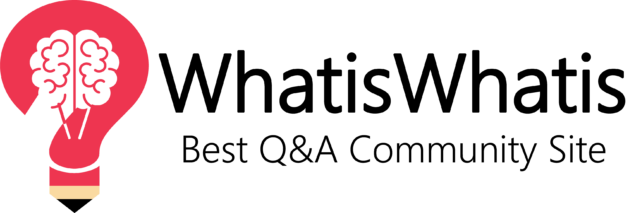
The typeerror: 'int' object is not iterable is a programming error, which is noticeable on Python. Without knowing all the necessary tips and troubleshooting process, it’s not easy to troubleshoot type iterate error in Python. Python programmers often face various errors from time to time. It is esRead more
The typeerror: ‘int’ object is not iterable is a programming error, which is noticeable on Python. Without knowing all the necessary tips and troubleshooting process, it’s not easy to troubleshoot type iterate error in Python.
Python programmers often face various errors from time to time. It is essential that developers should have all necessary knowledge and skills regarding debugging typeerror. As a newbie Python developer, it’s not easy to work extensively on such a language without interruptions of bugs.
When Typeerror: ‘int’ object is not iterable Bugs Appear on the Screen?
Whenever you notice the error statement typeerror: ‘int’ object is not iterable it means two types of bugs: typeerror and a certain object which is not iterable. These errors become evident when you use an operator for an incorrect data type.
For example, if you try to mathematically calculate any values between a string and an integer, such Python error alerts will occur.
For example, you can never use an arithmetic operation as follows:
Typeerror is very common in the Python programming language. The error message will give you an idea of the error. It also shows the line number on which the error occurred. For meaningful results and calculations, it’s important that you use the range() method appropriately.
What is typeerror: ‘int’ object is not iterable?
In the Python language, integers and iterables should be treated differently. An iterable returns a specific element while an integer always returns a whole number value. Whenever you try to iterate make sure you are also defining a loop and range () at the same time. Alternatively, you can use an iterable object as a function not integer values.
How to fix int object is not iterable mistake?
The process of debugging int object is not iterable error is by using the range () function in the form of start, stop, or step.
Start refers to the first number while stop means the end of the loop. And loop is the step that defines how you would proceed with a particular arithmetic operation. For example, you can never iterate an integer value like 2/ 5/ 7.
You can’t operate any mathematical calculation between an integer and a string, which may lead to a typeerror.
Explain the Meaning of Int’ object is not iterable
In the Python language, you can’t iterate an integer. They can’t contain **‘__iter__‘ ** but may hold a single integer. Another option is to start using lists instead of integers. When you use a list, it can be iterated for the whole loop without any worries. You can also use the range () method to generate numbers in a particular sequence.
Python typeerror: ‘int’ object is not iterable Bug: The Final Word
Finally, let’s take this example to understand Python typeerror better.
Example-001:
Example-002:
In this case, elements are getting printed under a list for the loop. You can use a loop to iterate a list. In this case, typeerror won’t occur.
In Conclusion:
Lastly, we can conclude that you shouldn’t use an integer as an iterable object. If you understand this concept clearly, python typeerror won’t ever occur while working in this computer language.
See less