Summary: This write-up is going to explain the manual & automated methods to export archive mailbox to PST Exchange 2016, 2013, 2010 easily. Moreover, the reasons & challenges of this operation are also there in the blog. You can also find the benefits & drawbacks of the respective methods to get a better understanding of the procedure. The best solution is in this guide, so stay on.
Know more: How to migrate PST to Office 365 archive?
Exchange is an excellent utility offered by Microsoft but still, there are some loopholes present. Users often feel that their mailbox storage is full of unnecessary emails or documents not important for daily tasks.
To avoid that, users move this data to the archive mailbox to free the storage from the primary mailbox storage. Their intention is also to segregate the important data from the rest. Moving further, to empty the archive mailbox also, users want to save that in PST.
Let’s learn the ways to get our desired results safely without losing vital data.
Why Users Export Exchange Archive Mailbox to PST – Reasons & Challenges?
There can be various reasons why users want to execute such an operation & similarly they face a variety of challenges during the same. The only reason for so much confusion is just lack of knowledge. This is because of the involvement of core technicalities in the operation. Due to such technicalities, even experienced users also mess up. Let’s dig deeper.
Find more: How to split oversize PST file into two or more PSTs?
Reasons
- To have a backup of their archive mailbox data items for emergency purposes.
- For creating space on their live Exchange Server for storing the fresh data files.
- To present the data files as evidence in a court of law or at the time of audits.
Challenges
- Lack of knowledge is a huge issue. Nobody is able to make time from regular business operations to get into the technicalities of such operations.
- Security is a major concern. Data is the bread & butter of millions of organizations. This is why securing crucial files is important for businesses.
- Another challenge for users is to get the best method to solve their problems. There are multiple ways to execute the operation & is confusing to select the best one.
Export Archive Mailbox to PST Exchange 2016, 2013, 2010 – Automated Method
The automated approach to getting the desired result is what experts recommend & IT professionals trust. We are discussing this first to solve your query as soon as possible & also because it’s the best way. This method involves a highly advanced & User-Friendly EDB to PST Converter Tool to get the give accurate results.
This tool is a reality after hardcore research & development by IT experts. Finally, with complex algorithms & integrated AI, this tool is here among us to help troubled users. Downlaod the tool & follow the below-mentioned steps just as shown in the figures to export archive mailbox to PST.
- Step-1. Run the Software on your system & Click on the Add File button.
- Step-2. Select the Archive Mailbox & then Click on the Small Export button on top.
- Step-3. Now Select PST file >> Set Destination Path >> Click Advance Settings button.
- Step-4. Set Date Filters & then Category Filters as per your preference & Click on Save.
- Step-5. At last, Click on the big Export button at the bottom to start the process.
Features of the Automated Solution to Export Archive Mailbox to PST
Let’s get have a look at the features of the automated method to know what does it offer & why users are crazy about this. This can help you in deciding the approach that you are going to opt for soon.
- Software has the ability to save the offline dismounted EDB files to PST file format.
- Export Public folders & Private Mailboxes into the desired format without hassles.
- Option to preview mailbox data items like emails, contacts, calendars, tasks, etc.
- Security feature to identify & repair corrupted files and then export them to PST.
- Selective data export is also possible because of various filters present in the tool.
- Obviously, it can also export Exchange archive mailbox to PST that we’re explaining.
- The tool supports all the latest versions of Outlook, Exchange Server, & Windows OS.
Also Read: How to Merge Outlook Archive Files
Manual Method to Get the Desired Result – A Tough Battle to Fight
To start with the manual method, users need to assign the new management role using PowerShell. Run the following command:
New-ManagementRoleAssignment –Role “Mailbox Import Export” –User “Name of User Mailbox”
After that provide the read/write or full control permission to the Exchange Trusted subsystem security group. Then, open the Exchange admin center & follow the below steps to export archive mailbox to PST:
- Select the Archive Mailbox of the user you want in PST >> Click on (…) >> Select Export to a PST file option.
- Click the radio button that says “export only the contents of this mailbox’s archive” & Click on the Next button.
- Enter the Target & UNC Path of the PST file & then Click on the Next button.
- Tick the Checkbox & then Click on the Finish button to get desired results.
PowerShell Command
If you want to execute the task using PowerShell, Run the below command:
New-MailboxExportRequest -Mailbox “demo” -FilePath “\\SERVER01\PSTFiles\dmeo.pst” -IsArchive -IncludeFolders “#archive mailbox#”
Shortcomings of Manual Method to Export Exchange Archive Mailbox to PST
Even though the manual method works, it has multiple loopholes that cause trouble for users in a lot of ways. You can use this approach if you’re having only a few files but not with the bulk data. Let’s discuss the shortcomings that you must know before opting for this method.
- It’s not safe to opt for the manual method as it may cause several errors, corrupt your files, or you can even lose your data. For this safety reason, the manual method is a no-go option.
- If you want to export Exchange archive mailbox to PST manually, the process is slow. It takes time more than expected & that significantly reduces work efficiency.
- Multiple steps have to be followed that confuse users & result in a mess at the end. In addition, the GUI of the manual operation is also not user-friendly.
- One should be technically wise to operate the manual method as it involved the core technicalities of the PowerShell cmdlets. New users have to face various errors.
The Final Verdict
Now that we know the solutions for executing this complicated task, we must choose the methods wisely. The automated method and the manual, are totally different when we compare them. Without a doubt, the advanced tool beats the conventional solution with a huge margin.
Now, without wasting any further time, opt for the advanced utility to export archive mailbox to PST and solve your trouble. Carefully execute the entire operation as one minor mistake can let you face severe consequences. At last, the decision is yours and you can select any solution as per your preference. Following experts’ advice can ve helpful for users.
Also Read: Know How to Repair and Open Corrupt Word File in an Easy Manner
Frequently Asked Questions:
Yes, This tool is totally safe & secure. Not just the core operation, but also it can repair your already corrupted files & then export them to PST file format. It protects your data from all types of internal & external threats.
As such there are not any errors reported by the users to export archive mailbox to PST. The automated application is quite accurate with its result. It has a success rate of 99.995% which is way more than any other solution in its segment.
Yes, this tool offers a demo version with limited data size exportation, you can purchase the software after only you like it. The demo version offers all the available features without any charges.
Client Reviews
“I’m using this utility for the past 3 years & I must say this is just an incredible invention. The developers really did a good job. This software works fine & way better than the manual method. If you are also looking for such a tool, grab it fast & leave all your worries as it can handle the entire operation seamlessly.”
George Garrix
“With such an advanced tool, you don’t have to worry at all. I first tried the manual method & it was the worst decision. That method corrupted my crucial files. That’s when my friend suggested me this one & it turned out to be the best tool for this export task. I use it often to export archive mailbox to PST”.
Adam Smith
“I’m into the IT industry for 11 years & was searching for such a tool. Before this tool, it was quite hectic to execute the task manually. Once I got this utility, it just made my work life easier. All my employees also liked this application.”
Olivia Green
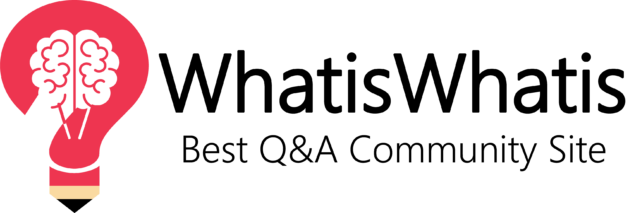
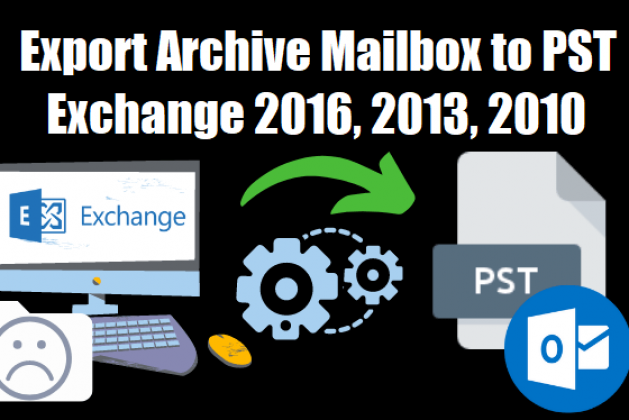

Leave a comment